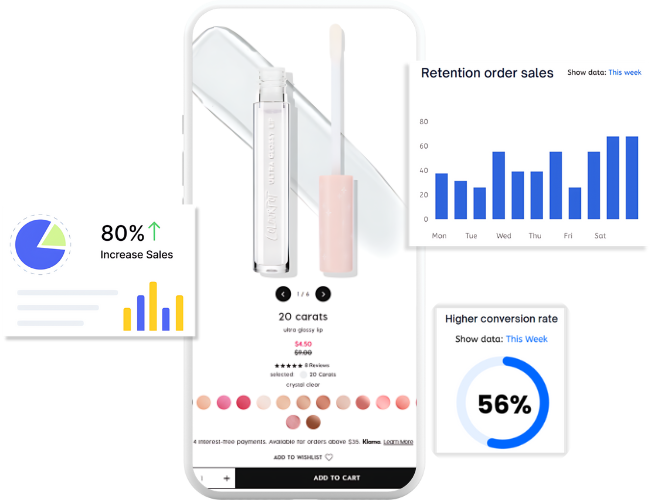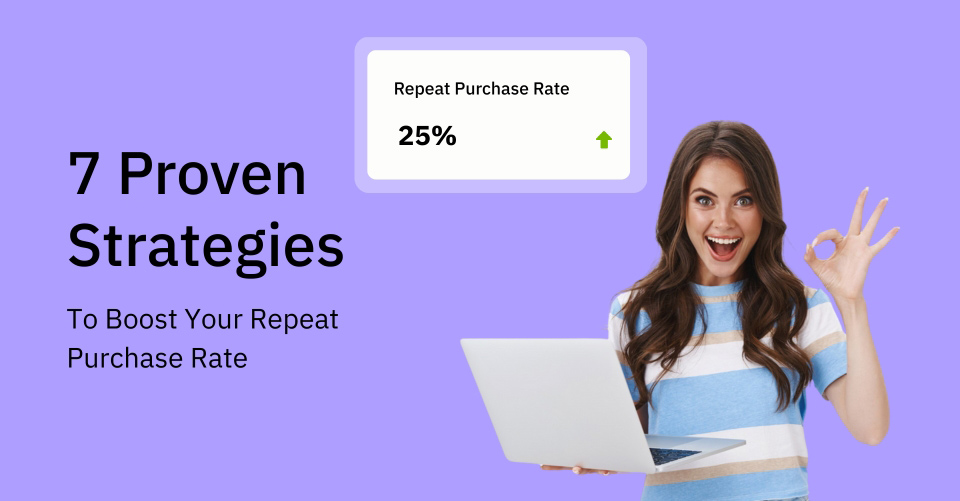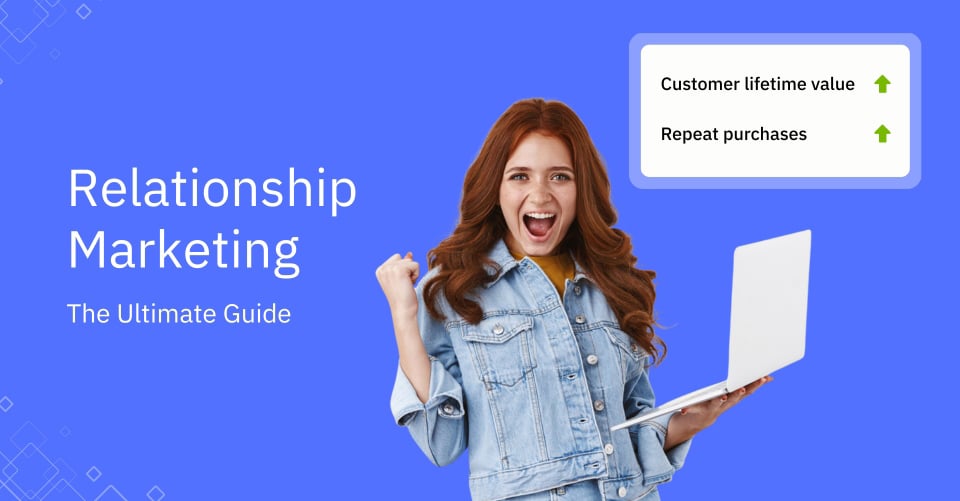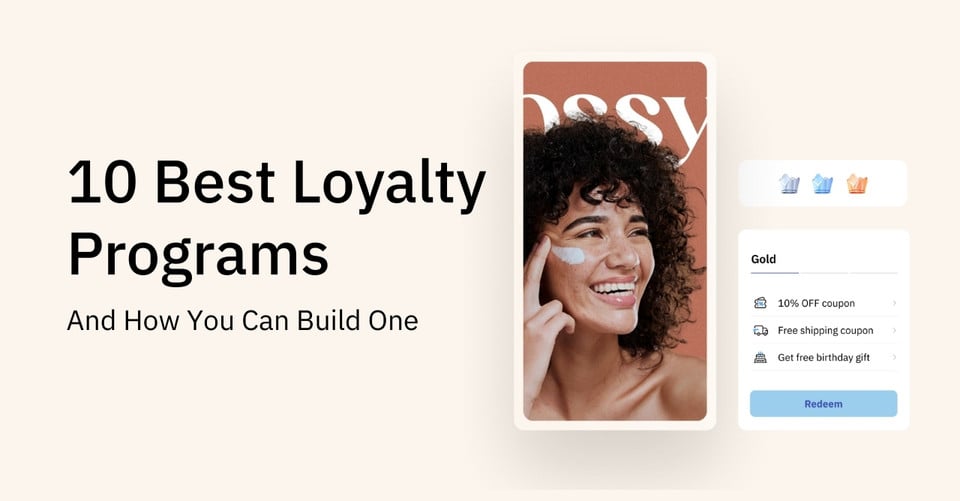We can see that digital technologies continue to transform the way producers, suppliers, and consumers around the world connect with each other.
As a rapidly developing online store platform, Shopify provides a variety of operating methods to help users maximize their benefits, such as Shopify product tags. It is defined as an effective way to group items in your Shopify store, helping to manage your shop and product content.
This article aims to share the definition, advantages, and operation methods that can help you understand Shopify product tags, better operate your online store, and develop the most dynamic market.
What are Shopify Tags?
By definition, Shopify tags are used to categorize various items, including products, customer data, orders, transfers, returns, and even blog posts. As a merchant, every time you launch new products, you can use tags to place them in the most appropriate place to get the most customer attention.
It’s worth noting that although Shopify tags aren’t visible to customers, merchants can categorize products in their store and use them to refine search results. As your store grows, a scientifically sound organization may help you retain your most important customer base.
Benefits of Using Tags
Just imagine what if a customer clicks into your store and needs to browse every web page to find the product.
More accurate search results
Using tags can make their search results more accurate by recommending what they need based on topics rather than actual product names, providing customers with the most relevant products.
Offer a personalized experience
It can also bring a personalized experience through attaching product tags. If you are able to create more accurate recommendations, there is no doubt that your customers will be willing to browse the specific items that they are interested in.
Different Types of Shopify Tags
Understanding various types of Shopify tags can help you better classify products. Here are all the types of tags in your Shopify store:
1. Product
Categorize products into different groups and describe the product’s features, colors, seasons, price ranges, or any other search terms used by customers. You can add and remove tags on demand product pages, and filter products by tags on the products page and the Inventory page. When a customer’s search terms match product tags, the tagged product will appear in the search results.
2. Transfer
You can add and remove tags or filter transfers by tag on the details page for a specific transfer.
3. Customer
On a specific customer’s details page, you can add and remove tags and efficiently filter customers with the same tag by creating customer segments.
4. Blog post
After selecting a specific blog post on the details page, you can add and remove tags and filter blog posts by tags.
5. Order
Add and remove tags and filter orders by tags on the details page of a specific order.
6. Draft order
Add and remove tags on the details page of a specific draft order. You create an order on that barbarian, which will be retained and added as an order tag.
How to Add Tags on Shopify?
It’s not difficult to create custom labels. Just follow these steps.
First, go into the Shopify admin and click on the “Products tab”. Then, find the specific product you want to tag and enter the tag name in the Tags section for it, or you can select an existing tag from View all tags. Note that you use commas to separate tags. Don’t worry if you want to add new tags as the system has an auto-save feature. Finally, remember to “save” your additions.
How to Remove Shopify Tags?
What should you do if you want to remove a product label?
First, you need to log in to Shopify’s backend and click to enter the product page. Then, click to select the specific product you want to delete, which is located under a certain tab. Then scroll down to the “Organize” section and click the Delete key next to the tag you want to delete.
However, please note that this product will only be deleted from the current page and will not affect the normal display of other product pages. If you have any operational problems, you can ask customer service for help.
How to edit Shopify product tags in bulk
Bulk editing tags in Shopify refers to changing the content of multiple products at once, and it is not complicated to do this. You can use the Shopify Bulk Editor to change tags for multiple products in your shop, and the specific operations are as follows:
Step 1: You need to first log into your Shopify admin and go to the interface for products, transfers, customers, blog posts, or draft orders.
Step 2: Click Select Batch Action, then select Edit Tags. In this interface, you can see all tags.
Step 3: In the search field, enter the name of the label you want to change and find the product order you want to modify.
Step 4: After completing the above operations, select the new label you want to modify from the drop-down menu.
Step 5: Remember to click “Save” to avoid losing the modifications you have made.
9 methods Shopify Product Tags improve SEO on your website
1. Maximize Search Exposure of Shopify Product Tags
Make sure to display the Shopify product tag on the product page, and it would be better if an item’s top 1-2 keywords are at the beginning of a product description because Google’s web crawler scans the website and determines what is relevant content. Clearly displaying product labels provides Google with additional content it can use to better index the information on the page.
Considering that Google uses alt text to categorize images, it is recommended that you review the main keywords in your Shopify product description and add them as alt tags to your product images. This will greatly increase the likelihood that Google’s crawlers will recognize these images.
2. Use Google Analytics to select the most effective tags
One of the most powerful Shopify analytics tools, Google Analytics, can provide data analysis of your store’s performance over time and will show you which keywords bring the most traffic. For example, you can click Query within the Search Console to get all the keywords that are driving organic traffic.
When you choose from among them the terms to add to your product descriptions and labels, it’s not hard to foresee that your products will gain more customer attention. Over time, you should see an increase in ranking for your Shopify tag.
3. Reduce your shopping abandonment with Shopify tags
It is not difficult to understand that if buyers can quickly find the products they want, the likelihood of them placing an order will be greatly increased. For merchants, make sure the search terms are associated with the right products and as many related products as you can tag.
To help customers find the products they want as quickly as possible, Shopify tags function to better filter categories and products. Research has found that product labels can increase average basket size by 10-25%. In addition, your product management efficiency will be greatly improved, and timely modifications can also greatly improve the accuracy of product information.
4. Apply your automatically created Shopify product tags
If the search keywords used by buyers are not consistent with the product tags you set, how can you avoid losing these potential buyers?
Increasingly advanced image recognition capabilities automatically detect attributes in images and intelligently translate them into product labels. Retailers can easily update their product data without any effort. This means that when buyers search the site for “pink blue hat,” that doesn’t match the product name or description, they will also get related search results. This technology is cost-effective and suitable for brands of any size. Quickly automate product labeling so your brand never loses potential buyers.
5. Provide efficient operational assessment
The number and type of items in a consumer’s shopping cart actually hold a lot of information about a retail business. You can use this to evaluate whether you’re doing a good job organizing your products so that customers can find products they might be interested in. If a problem is discovered, there is an opportunity to solve it as soon as possible.
Shopify collections, which are generated by using product tags and setting up automatic collection conditions, contain products that match the products in someone’s shopping cart. Consumers will be more likely to add relevant items to their carts and increase sales.
6. Develop a blog tagging strategy to drive sales
Maintaining a regularly updated blog is a great way to help you grow organic traffic to gain more customers.
Use tags to organize your blog posts
Well-organized blog posts need clear categories. By clicking on these tags, customers can quickly browse related posts. These detailed blog posts may help customers make decisions when they are hesitant to buy your product.
Match your blog theme to your product category
It is recommended that in your blog posts, you target the top 5-10 keywords and come up with topics related to your product category. So that you can share the specific product pages related to these blog posts with your potential customers.
7. Reduce Shopify Product Variant URLs
Each product variation generates a new URL, which confuses Google’s algorithms and affects the SEO value of your Shopify product tags. If you’re considering separate Shopify product variants, you should make sure they can help improve your business results. Search volume for higher product variations will help you drive more traffic and conversions.
You need to be clear about the criteria for generating individual product variant URLs. First, you might consider generating a new URL variant for your product when there is customer demand for a product variant in a specific color or size. Second, you can afford to have enough content to support and warrant individual product variation URLs.
8. Add hot product image URLs to improve your content
Adding the most popular product image URLs to your website’s sitemap can help search engine bots find your product information more efficiently, thereby increasing attention to your website. You can easily find the products that need to be modified through Shopify tags and add photos to improve operational efficiency.
After you follow the steps to update your sitemap, log in to Google Search Console, then find the sitemap option and add a new sitemap as sitemap.xml and submit it. Please be careful to maintain the frequency of your updates; otherwise, it will affect the final operation effect.
9. Remove duplicate URLs with Shopify tags
Duplicate URLs may be generated inadvertently, which not only takes up memory but also affects the healthy operation of your website. Your sitemap.xml page is automatically created by Shopify every time a product is published; however, you need to note that Shopify often contains all published pages.
In this case, the system’s Shopify tags can help you perform bulk checks. The business of general stores is often seasonal and changes regularly. Some products may no longer be linked to the site but still exist in Shopify. It’s wise to check your sitemap monthly or quarterly to see which pages need to be unpublished in Shopify so that they no longer appear in your sitemap.
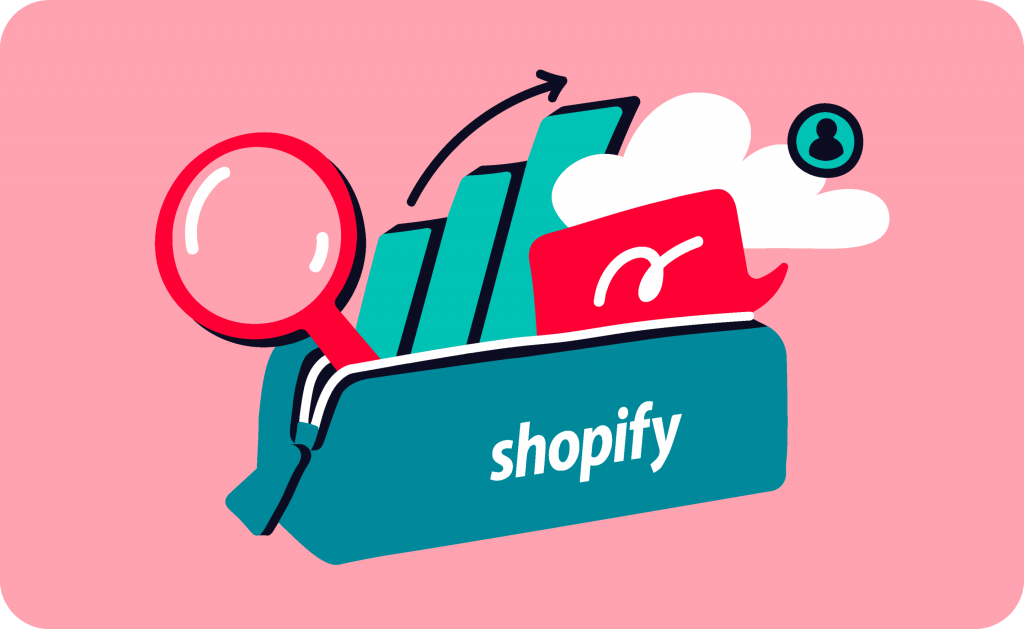
FAQ
When creating custom tags in Shopify, the first thing to avoid is keyword stuffing. Tags can help with SEO under certain circumstances, but keyword stuffing can make effective organization more difficult.
Please pay attention to diversifying groupings of products, customer data, and other relevant information with the help of different tags. Finally, if you can integrate tags with automation tools such as MESA, you can not only enhance the functionality of tags but also simplify your workflow.
Of course, you can manually add Shopify order tags according to your specific situation. But as your business gets busier, you don’t always need to add these tags manually. For example, once you learn to set up your MESA to automatically add a Shopify order tag, such as a VIP tag for customers who visit more frequently.
You can filter keywords through tags. Click Shopify products, Shopify transfer, or Shopify manage tags in the Shopify admin. Then find the “Mark as” button and select “More filters.” The next step is to enter the name of the label that you need.
Once the design is complete according to your needs, you can select only the tags you currently need. For example, you can filter orders by the label “Not Delivered” to apply a delivery status filter.
Managing Shopify product tags effectively can significantly streamline your Shopify operations and provide customers with a positive experience. This requires that when you create product labels, it’s best to focus on the grouping of your products. In other words, when creating new product labels, consider whether the label is essential. Based on relevant experience, product labels can be designed based on the product’s season, price range, material, or other relevant information.
Outro
When you are worried about managing numerous products, you can consider the Shopify tags management methods recommended in this article. By understanding the various tag management methods, you can improve your Shopify tags SEO. With the help of Shopify tags, customers can find the products they need as quickly as possible when entering your store to meet their personal needs.
In addition to Shopify tags, we also have more Shopify-related management tools to learn about. Please pay attention to our best Shopify SEO app – SEOAnt, which covers every SEO need from technical SEO, web optimization, keyword research, to backlinks, allowing you to automate most of your SEO tasks and get higher search rankings.
Note: This blog was originally written in English and translated using an automated tool to make the content accessible to a global audience. We believe in sharing valuable insights with everyone and apologize for any inaccuracies. If you spot any errors, please feel free to contact us for corrections. Your feedback helps us improve and ensures the content’s value is fully realized.

Zero Tan
Content Specialist
As an eCommerce content creator, I aim to share insights, trends, and strategies that may help you navigate the digital marketplace more effectively. My content is designed to provide practical value and inspiration, supporting your business growth and helping you stay informed about industry developments.