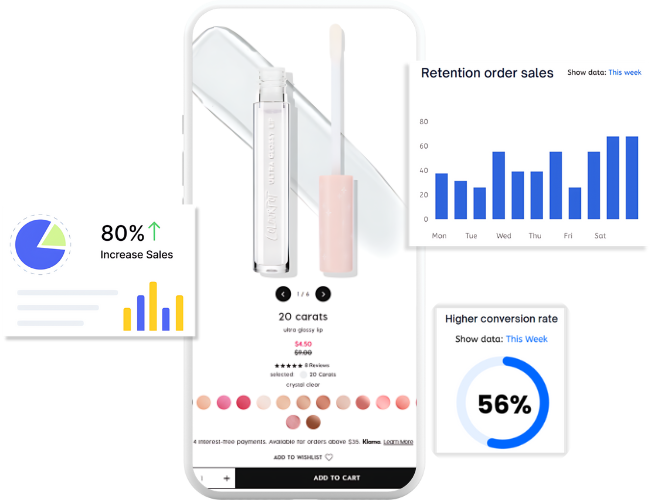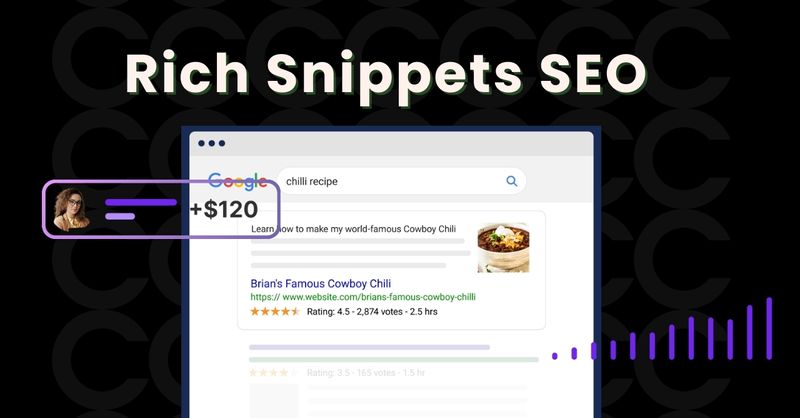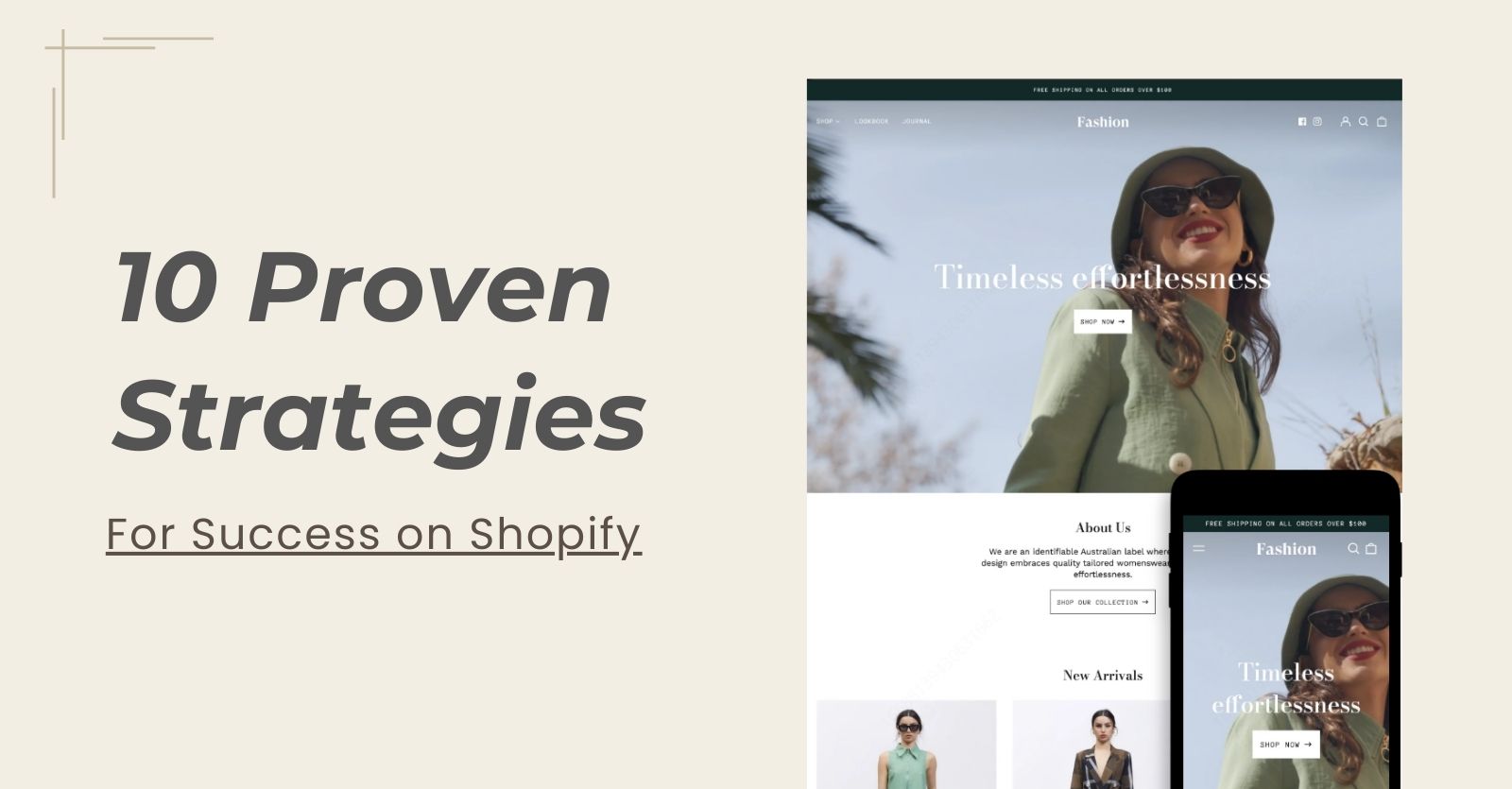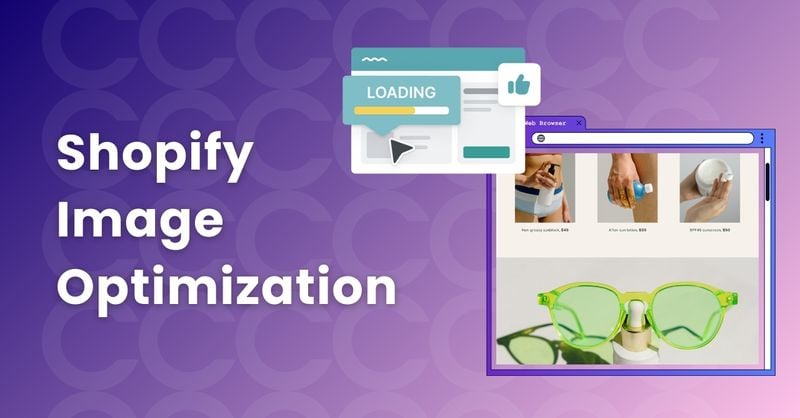In the highly competitive world of Shopify e-commerce, it’s not easy for stores to create an impactful brand image, but it’s well worth the effort considering the ongoing benefits. If your brand fonts maintain a consistent style, your website can maintain long-term appeal while enhancing your branding efforts.
From typography to color, there’s a lot you can do with this subtle aspect of your website. Next, we’ll explain the basic concepts of fonts and show you some basic operations for customizing fonts on Shopify.
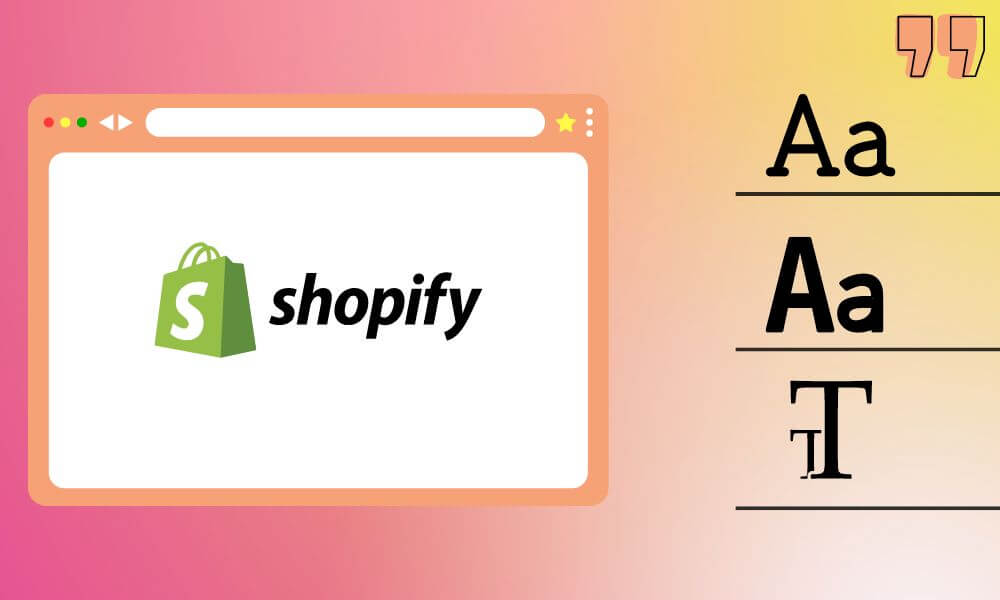
What are Shopify fonts?
Generally speaking, fonts belong to a separate resource that is used to render any text and is applied after the browser downloads it. The design and application of fonts will affect the overall performance of the store and how attractive the store is to users.
As an e-commerce platform, Shopify provides a variety of fonts for users to choose from, and you can use them to realize your vision for the layout of your online store. It plays an important role in creating visual identity and enhancing the overall user experience.
Details about Shopify fonts are as follows:
1: Font library
Shopify has a huge library of fonts to choose from, with styles ranging from classic and elegant to modern and playful. The font design is exquisite and fashionable, and can meet different brand aesthetics and industry preferences.
2: Customization
If you want to customize the fonts used for various elements of your store, Shopify supports the option of customizing titles, body text, buttons, and navigation menus. This flexibility enables you to create a more cohesive visual experience.
In order to make the theme more attractive, merchants can use pre-installed system fonts. After careful design, choosing fonts from the Shopify font library will bring more revenue to merchants.
1.System Fonts
System fonts refer to fonts that users have installed on their computers in advance. This means that users no longer need to download fonts before rendering text, but can use them directly, making the theme more performant. As set up, system fonts are listed with available fonts and can be identified by the system badge and will appear under the System Fonts category in the theme editor font selector.
If you choose to use system fonts, the font used to render the text will depend on the user’s operating system.
2.Custom Fonts
When you want to use fonts that are not included in the Shopify font library, then fonts from third-party solutions such as Typekit are a good choice for you.
You can include fonts in your theme through the following third-party font solution options:
◾Refer fonts through third-party hosting
◾Upload font files to your theme
You need to create a setting for selection to include custom fonts in your theme and provide merchants with the ability to select fonts, then for example the selection setting.
The Importance of fonts on Shopify
In any e-commerce business, it’s important that your store’s font attracts people to read the product’s content. According to scientific statistics, on average users only read about 30% of the text on a page. Therefore, it is not easy to gain users’ attention.
Eye-catching fonts keep users on the page as long as possible, so they are more likely to understand your content and hopefully complete the purchase process. Fonts can guide the user’s eyes from one place to another according to your creativity and ideas. Clear and unambiguous fonts will convey your product to users faster.
But make sure your fonts are consistent with the rest of your site and don’t set them randomly just to get attention. It should avoid being cheesy or too eye-catching, as users may get lost in the clutter of style. It’s a difficult balance.
How to add fonts to Shopify Theme
Adding fonts to your Shopify theme isn’t difficult, but there are still some details you need to pay attention to. It will be easier if you have knowledge of CSS and HTML. As long as you read these steps carefully and follow them carefully, your new font should be uploaded successfully within a few minutes.
In general, you first need to make sure you have uploaded the font to the Assets folder of your theme, and then click to install the new font into your theme, otherwise it will not be added successfully. The detailed steps are as follows:
•Please note that you need to download the Webfont version of your font, which will affect whether you can successfully upload the font. In order to ensure that the final upload is successful, your font file must contain at least two file types: WOFF and WOFF2 (remind you that TTF or OTF are not Webfont file types).
•Log in to your Shopify dashboard, follow the prompts to navigate to your online store, then click Actions to go to Edit Code. Please pay attention to the order of operations to avoid the problem of not being able to find options.
•Next, you can scroll down to find the assets folder and click Add New Asset. In this step, you can select the required font files and click Upload Resources. Please pay attention to the type of font file. If it does not match, you can change the font type.
•Next, you will successfully install the new font into your theme. When you’re using a theme, just go to your theme’s main CSS file, which you can find in your theme’s Assets folder. This is because you have successfully added the font to the theme in the previous step. Just navigate to the bottom of this file to add new code to your theme.
•Add this code:
@font-face {font-family: “Font name”;
src: url({{ “filename” | asset_url }}) format(“format”);
• You can replace the font name with the font name of your choice according to your needs. If the name consists of more than one word, it needs to be enclosed in quotes.
•Next, you need to replace the filename with the file you just uploaded, including the extension code. For example verdana_bold.ttf. Be sure to enter a complete and accurate name or it will not work.
•Finally, you’ll find that the formatting has been replaced with your font. For example, Athena.ttf would be “TrueType”.
If you want your shpify theme’s fonts to attract customers’ attention, it’s worth spending more time on font settings to make your store stand out.
How to find existing fonts on Shopify?
If you are proficient in Shopify’s editing functions, it is not difficult to find Shopify fonts. However, it’s not difficult if you need to learn from scratch. The specific steps are as follows:
Step 1: Enter the Shopify Theme Editor from the navigation
You first need to log into your dashboard and navigate to the left menu and click Online Store > Themes > Customize.
Picture 1
Shopify Customize the current theme to add fonts to Shopify.
Step 2: Go to typography settings
When you enter and see the theme’s editing dashboard where you can change the look of your store as per your needs.
While it doesn’t have many features, some of them are useful, like the ability to add fonts to Shopify. You can click on the paintbrush icon “Theme Settings” on the left menu where you will find “Typography”.
Picture 2
Shopify Theme Typography Add fonts to Shopify
Step 3: Modify the font of the title and body text
You find the options menu on the interface to modify the general theme settings. In the layout settings, just click the change button to update the font of the title and body text.
You can also adjust the font size and font weight as per your need and preference. Although there are many popular Shopify fonts in the system. But you can try creating your own font combinations to get more attention.
Typography Shopify Changes Add Fonts to Shopify
Step 4: Save changes and marvel at your new font
Once you’ve found and set up a font you like, remember to click “Select” at the bottom and click the Save button in the upper right corner.
How to add custom fonts in Shopify?
If you’re interested in Shopify custom fonts, here are the step-by-step steps.
Step 1: Get third-party fonts
First, you need to find and purchase third-party fonts and make sure the file type meets the requirements, such as EOG, SVG, TTF, WOFF, or WOFF2. Then, log in to the Shopify dashboard and go to Online Store > Theme > Click Actions > Edit Code.
Picture 1 shopify theme editing code to add fonts to shopify
Step 2: Learn to find your stylesheet in Resources and upload your font files
A simple dashboard will appear in front of you. The more familiar you are with the options on this dashboard, the smoother things will go for you.
Please be careful, you cannot change any existing code you see on the screen. Simply on the sidebar, click Assets > Add New Asset > Upload to upload the font file.
Picture 2 Upload assets shopify theme code css
Step 3: Paste the following code into theme.scss.liquid
You follow the navigation to Assets and open theme.scss.liquid. Once there, copy and paste the following code at the bottom
“
@font-face {
font-family: “font”;
src: url(‘{{“FONT.eot” | asset_url }}’);
src: url(‘{{ “FONT.eot” | asset_url }} ?#iefix’) format (“embedded-opentype”),
url(‘{{“FONT.woff” | asset_url }}’) format (“woff”),
url(‘{{“FONT.woff2” | asset_url }}’) format (“woff2”),
url(‘{{“FONT.ttf” | asset_url }}’) format (“truetype”),
url(‘{{“FONT.svg”| asset_url }}#FONT’) format(“svg”);
}
Step 4: Update the code to reflect your new font
In the code you just pasted, replace “FONT” with your font name, taking note of any hyphens or underscores in the name so that it matches exactly.
You may need to add or remove lines in this code block to suit the file type (for example, if you are not uploading woff2 files, you should remove the woff2 line entirely).
Step 5: Save changes and find peace in your new font
Once you’ve completed the above steps, be sure to save your changes so they don’t become invalid.
How to change fonts on Shopify Theme?
If you don’t have custom fonts to use, the rich and diverse font layouts in the Shopify system library provide you with a quick and economical choice. You can choose the font style that suits your product to get more benefits for yourself.
For those looking to enhance their brand image with custom fonts, mastering how to change fonts in Shopify is a great option.
Step 1: You can first enter your password to log in to the Shopify backend and navigate to Online Store > Theme. You will find the Customize option next to Supply and click Theme Settings > Typography.
Step 2: Click “Change” to enter the font selector, where you can use multiple fonts. If you haven’t selected a font yet, look for it in the search field or click “Load more.”
Step 3: Click on the font name you want to use. Click the name of the current font style and select a new font style from the drop-down menu to change the font to something else.
Step 4: Click “Select” and then click “Save”. If you want to make sure it works, click Preview.
Please experiment with different options, sizes, colors, and placements to find the style that best suits you.
Top 5 Best Shopify Fonts for Your Store
1. Roboto regular version
Roboto is a lightweight font with clean and modern features for titles, subtitles and body text, making it perfect for use in a variety of applications. Its contemporary style and clean, simple lines convey a modern concept and professional image to Shanpu.
2. Open Sans
Open Sans is highly readable and ideal for use in product descriptions, reviews, and other text-heavy areas. It is very easy to read thanks to clean lines and is easily legible even in small font sizes. Its popularity is due to the fact that it is supported by a wide range of devices and platforms.
3. Lato
Lato is widely used in a variety of applications, including titles, subtitles, and body text, making it easy and economical to create. Its popularity is mainly due to its simple and elegant design and uniform style.
4. Poppins
This is a special geometric sans serif font. Its rounded edges and modern minimalist design make it adaptable to a variety of design applications, including website design, branding and e-commerce. This font was chosen for Shopify stores due to its versatility and legibility.
5. Montserrat
This modern font is ideal for use in website headers and other prominent areas to grab users’ attention. The clear, elegant lines make it easy to read, even at smaller font sizes. It pairs well with other fonts, such as serifs and sans-serifs, and can be used to create a modern, minimalist look or a more classic, traditional design.
Outro
All in all, the type of font you choose for your theme design will affect the number of views and appeal of your store to customers, and further affect your brand image. If you want to attract more customers and increase your sales, you’ll need to familiarize yourself with the above steps.
If you want to know how to improve customer conversion rate, you can click to learn about our ParcelPanel. Or you can use our Trustoo to design a customized shopping experience for your store.
FAQs About Shopify Fonts
Note: This blog was originally written in English and translated using an automated tool to make the content accessible to a global audience. We believe in sharing valuable insights with everyone and apologize for any inaccuracies. If you spot any errors, please feel free to contact us for corrections. Your feedback helps us improve and ensures the content’s value is fully realized.

Zero Tan
Content Specialist
As an eCommerce content creator, I aim to share insights, trends, and strategies that may help you navigate the digital marketplace more effectively. My content is designed to provide practical value and inspiration, supporting your business growth and helping you stay informed about industry developments.